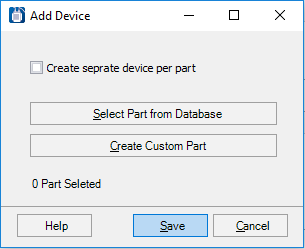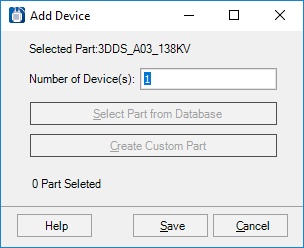Add Device Dialog
This dialog lets you add a device to the Data Grid. The Device option is enabled when the Data Grid is set to Group By Device and no existing device record is currently selected. It's also enabled when the Data Grid is set to Group by Balloon and you select an existing balloon/part so that the software understands what balloon/device you intend to add a device to.
| Setting | Description |
|---|---|
| Create separate device per part | When this toggle is enabled and you select multiple part numbers, the software will create separate devices with unique device IDs for each part number that you select. When the toggle is disabled, all part numbers will be assigned to one device. |
| Select Part from Database | Displays the Select Part Number dialog letting you select an existing part from the database. |
| Create Custom Part | Select this option if you need to define a specification for a custom order device such as a transformer. The Create Custom Part dialog displays where you can define the properties for the new part. |
If you first select an existing Balloon/Part record and then choose
Add New > Device, the dialog displays as
follows:
| Setting | Description |
|---|---|
| Number of Device(s) | Enter the number of devices that you would like to create under the selected part record. |